Load Your Contract
To start using the GenLayer Studio, you need to load your Intelligent Contract into the Studio. This involves navigating the Studio interface, selecting your contract file, and preparing it for deployment and execution.
Access your Intelligent Contracts
- On the left sidebar, click on the Contracts icon. This is where you can see the list of your Intelligent Contracts. There are pre-loaded example contracts for you to try out.
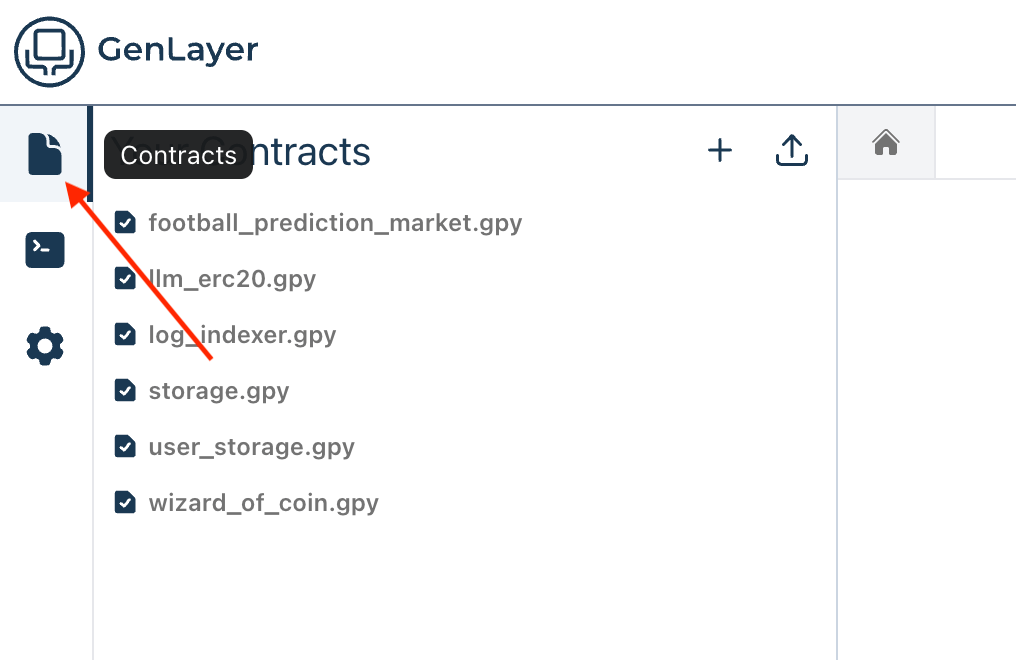
- To add a new contract, click on the + button labeled New Contract to create a new contract file in the Studio.
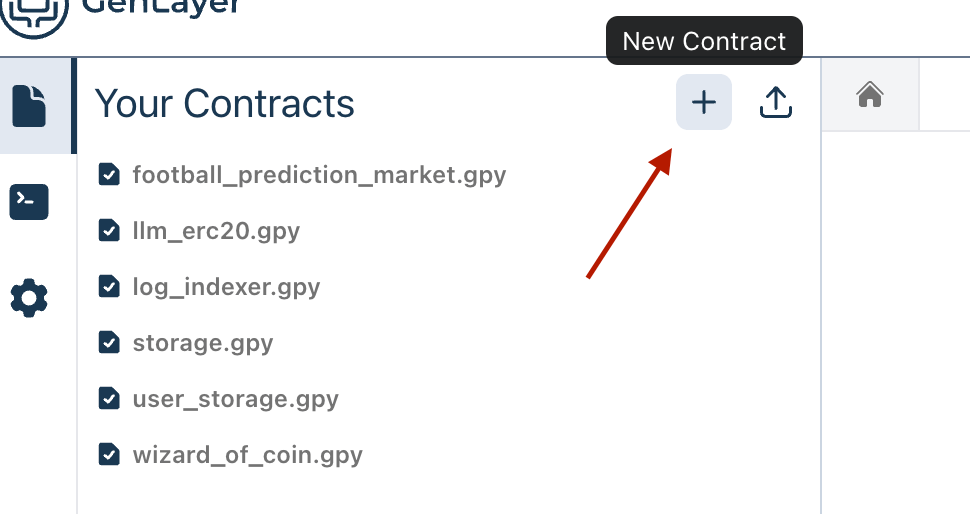
- Click on the Add From File button to select and upload your Intelligent Contract file from your local machine.
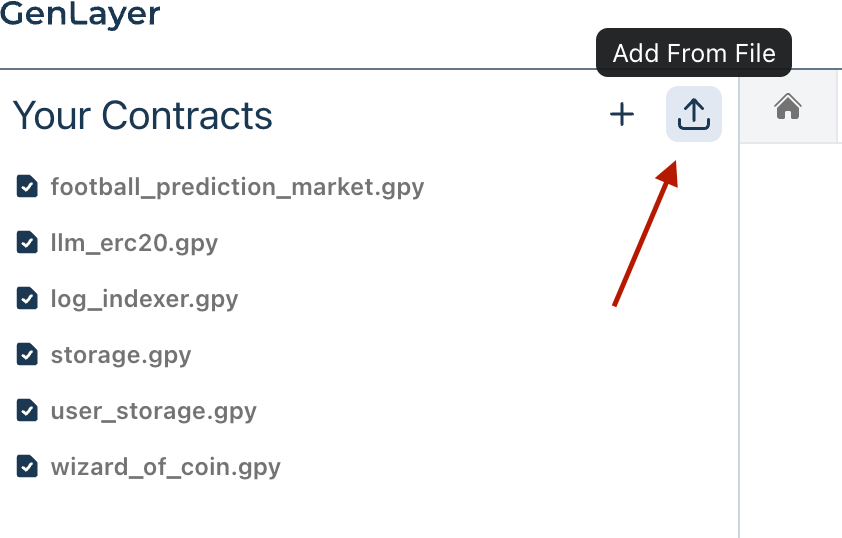
- Once your contract is uploaded, you will see it listed under Your Contracts.
Run Your Intelligent Contract
- Click on the contract file to open it in the editor pane. This allows you to review and edit the code if necessary before running it.
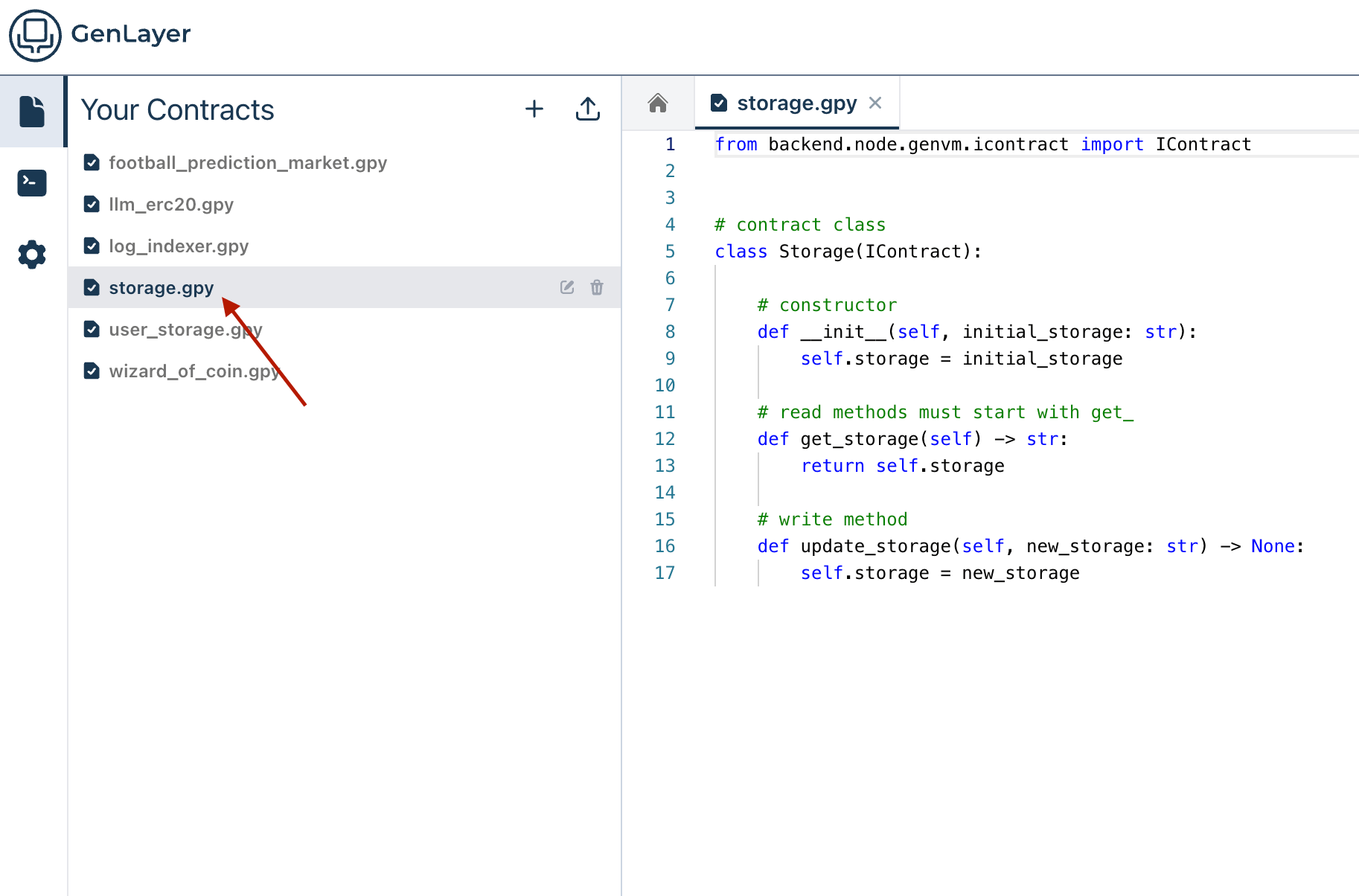
- Once you have your contract file open, you have two options to run and debug your contract:
- Click the Run and Debug button on the left sidebar.
- Click the play icon at the top right of the editor pane.
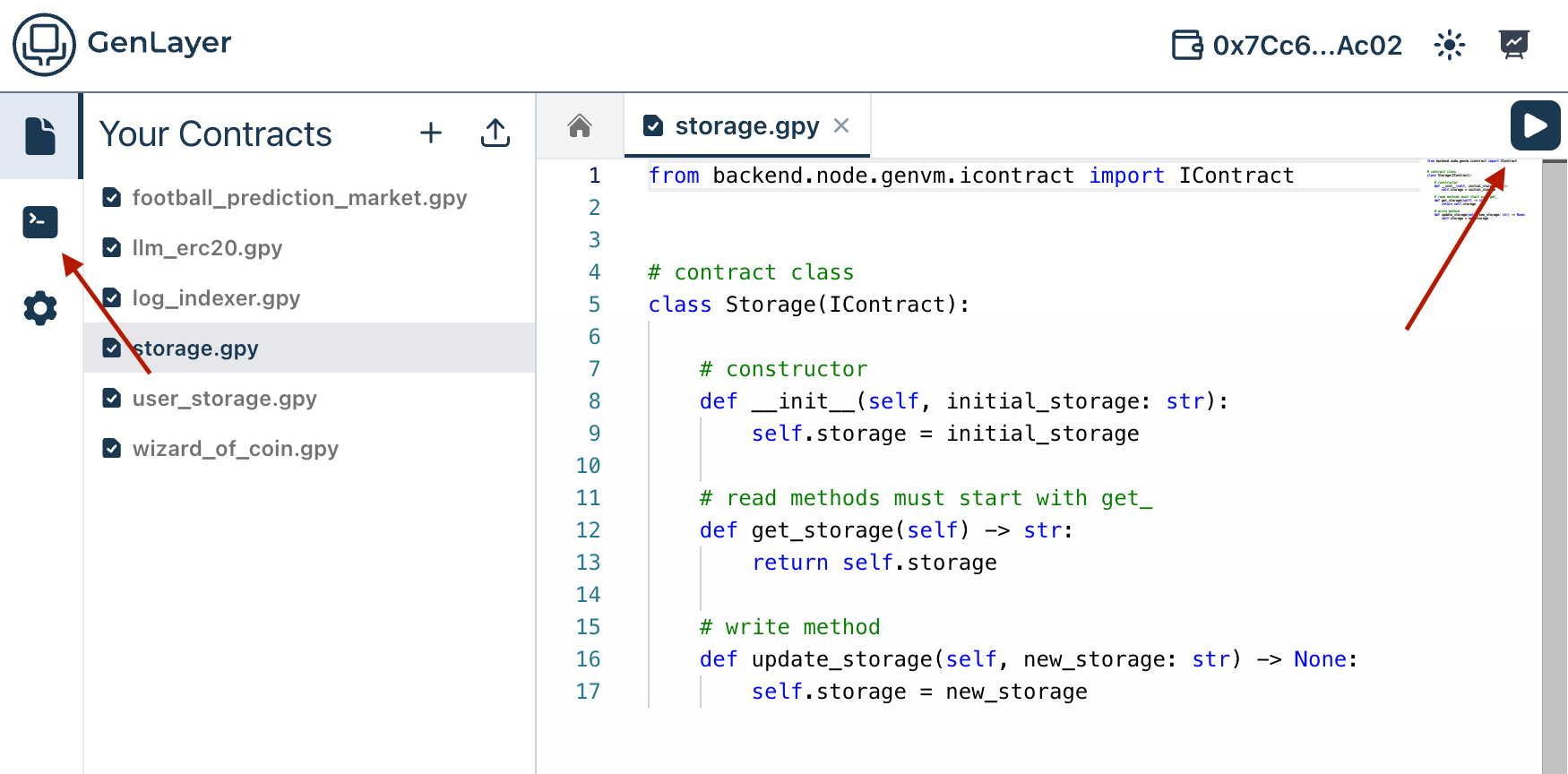
Now that you have loaded your Intelligent Contract into the GenLayer Studio, you can proceed to set constructor parameters and deploy it.